 As we all know "Windows 7" comes with Windows Media Player 12 version which contains lots of new features and also the interface is a bit different from previous versions.
As we all know "Windows 7" comes with Windows Media Player 12 version which contains lots of new features and also the interface is a bit different from previous versions.But tbh I don't like WMP12. Its a bit buggy and the most annoying thing is it doesn't provide the taskbar toolbar aka mini toolbar which was one of the best thing in Windows Media Player.
If you also don't like WMP12 and want to get the good ol' mini toolbar back in Windows 7, then this tutorial will help you.
In this tutorial, we'll downgrade the WMP version in Windows 7. We'll install WMP11 and it'll bring the taskbar toolbar back as shown in following screenshots:
WMP11 Running in Windows 7:
1. Right-click on Computer icon on desktop and select Manage, it'll open a new window. Now go to Services & Applications -> Services. You can also open the same from Administrative Tools -> Computer Management. Or you can directly open "Services" list by providing services.msc command in RUN or Startmenu search box.
Now right-click on "Windows Media Player Network Sharing" service and select "Stop". It'll stop the service.
2. Now you'll need to take ownership of following files/folders:
"Windows Media Player" folder in "Program Files" folder
All files starting with wmp in "Windows\System32" folder
wmploc.dll.mui file in "Windows\System32\en-US" folder
How will you take the ownership?
NOTE: This article has been featured by Microsoft. AskVG.com was the first website posting this unique trick.
Many times you need to take ownership of a file or folder in Windows. For example, when you want to customize Windows UI and need to replace existing system files with a new one.
You have to follow no. of steps to take ownership and grant yourself full permission to access the file or folder. But now you can do it in a single step.
You just need to download following zip file and extract it. You'll get a .REG file. Run the file and accept the confirmation:
Download Link
It'll add an extra option "Take ownership" in file and folder context menu:





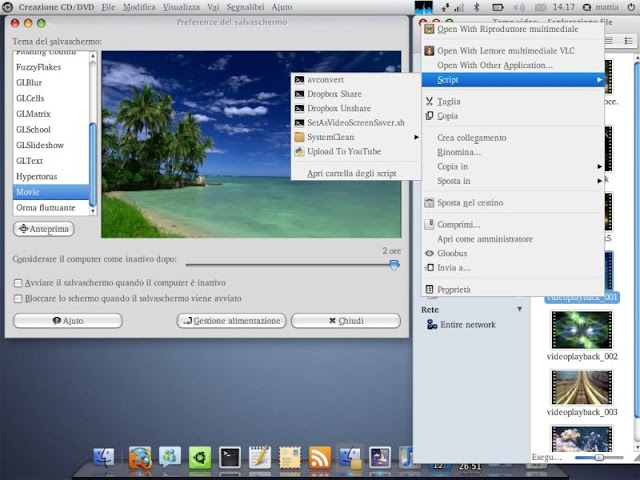








No comments: